The App Tab menu, which is accessible from each open tab in the App Tab interface, contains shortcuts for various functions related to that specific app item.
Accessing the Menu
To access the menu users can either left or right click on the tab. Double clicking the tab or a previously saved item will open the rename item dialog box.
The menu presented changes based on the type of app content and its state (saved vs unsaved).
Unsaved Menu
When working on an unsaved item, only a few options will be visible from the tab menu:
- Save: Save changes to the content item.
- Close: Closes the current tab without saving.
- Close other Tabs: Closes all other tabs EXCEPT for the current one.
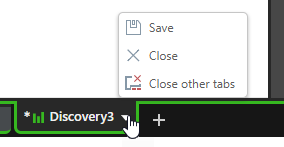
Note: the rename options are not available for unsaved items.
Previously Saved Menu
The tab menu for content that has been previously saved has many more options.
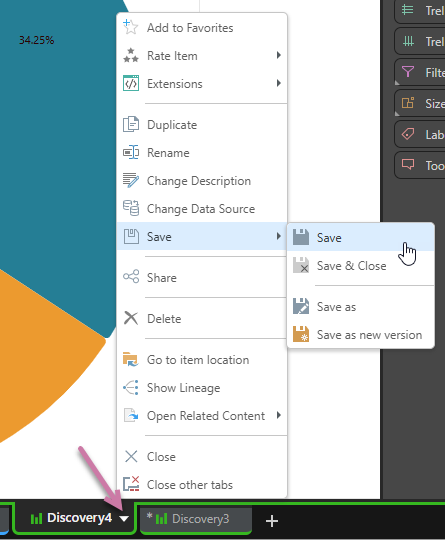
|
Function |
Details |
|---|---|
|
Add to favorites / Remove from favorites |
Adds the current content item to your favorites list, or removes the current content item from your favorites list. |
|
Rate Item |
Sets a user rating for the report or content item. |
|
Duplicate |
Duplicates the current content item into the same folder and opens it as a new tab. |
|
Rename |
Renames the content item. (Double-clicking on the tab will open the same function) |
|
Change Description |
Set or update the item's description. |
|
Change Data Source |
Use the Data Source Changer (DSC) to switch the data sources that underlie all data objects from Discover, Formulate, Present, and so on. This option is only available in Discover and Formulate. |
|
|
|
|
Share |
Opens the Share Content dialog. You can share your artifact with other users (recipients), either by attaching the exported content to an email or by sending a Share Link to the recipient for access in Pyramid. For more information, see Share Content. |
|
Access extended options. (See below for more) |
|
|
Delete |
Deletes the content item from the content system and closes the tab. |
|
Go to item location |
Opens the content item's folder location in the Content Explorer. |
|
Opens the Lineage tool, which visualizes where the selected item has been used and what its related content is. For example, showing which presentations or publications a discovery appears in. |
|
|
Opens any other content items related to the current item. (See below for more) |
|
|
Close |
Closes the current tab. |
|
Close other tabs |
Close all other tabs EXCEPT the current tab. |
Save
From the Save sub-menu, select one of the following:
- Save: Save changes to the content item.
- Save & Close: Save changes and close the current tab.
- Save As: Save as a new content item with a different name and location.
- Save as New Version: Save the current item, with its current name in its current folder location, as a new version. You will be prompted to provide a description for the new version.
Extensions
The Extensions menu offers options for embed snippets and direct-open URL links for the current item. This menu is only available for Discover and Present items.
- Embed: A dialog for grabbing basic embed script for the current item.
- Direct URL Link: Copy a direct URL link to the item. This can be used to open the item from a browser directly.
- Direct URL Link with Back Option: Copy a direct URL link to the item as above and includes the 'back to application' function.
- OData: Copy an OData URL or snippet to your clipboard that allows results to be read into another client's technology.
- Also see the Copy Link functions found in the content manager framework.
Open Related Content
Open content items that are related to the current item. Downstream content includes all items that are embedded in the current item (like formulas). Upstream content includes all content items into which the current item is embedded.
- Open All: Open all related content items - both upstream and downstream.
- Upstream: Open content items that were created using the current item
- Downstream: Open content items that were used to build the current items
- See Related Content for more details.